스프링 입문강의를 들으면서 복습겸 기록을 합니다.
프로젝트 생성
사전 준비물
- Java 11설치
- IDE : IntelliJ 또는 Eclipse 설치
스프링 부터 스타터 사이트에 가서 아래의 설정대로 스프링 프로젝트생성


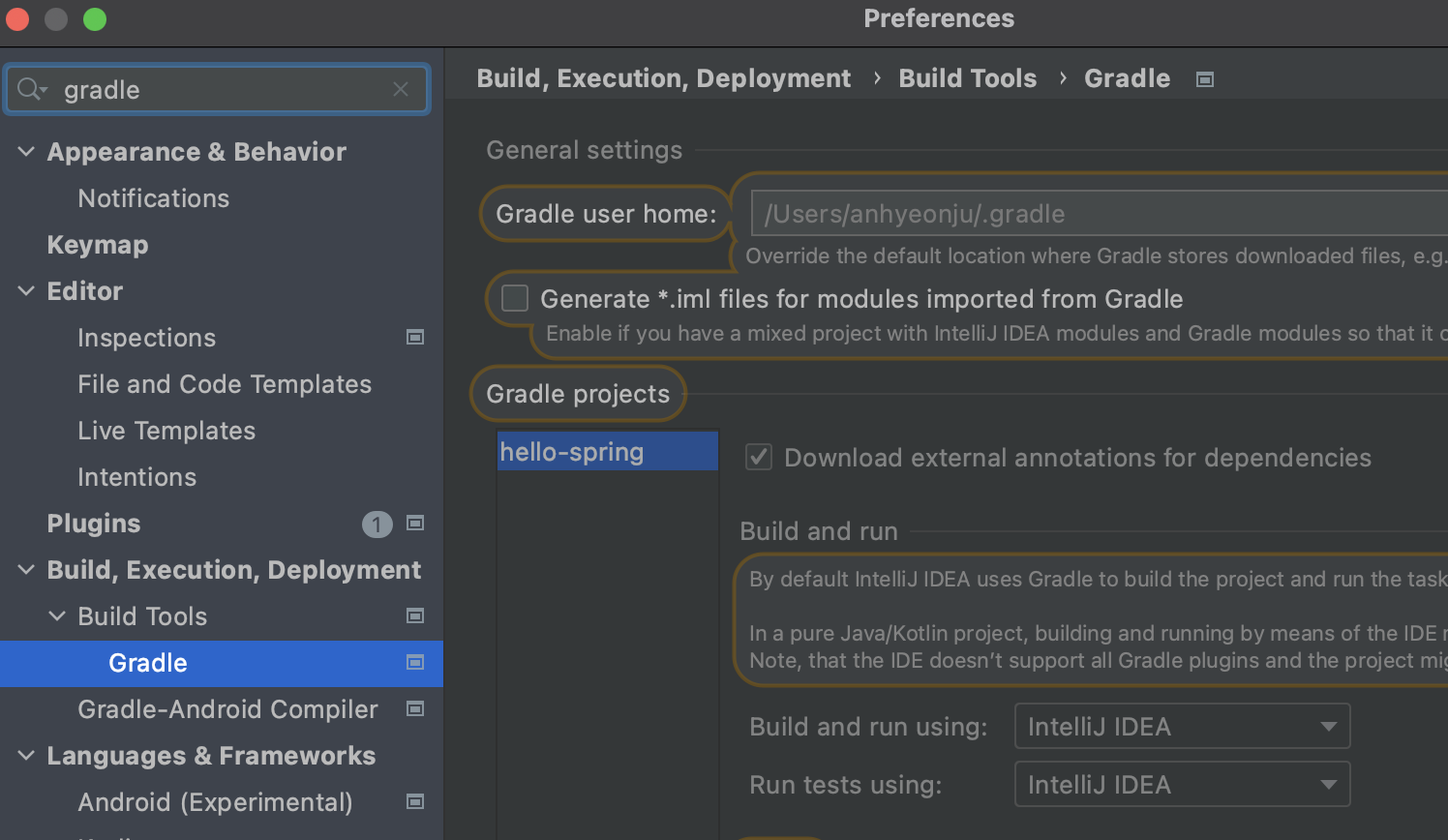
라이브러리 살펴보기
IntelliJ에서 Command 두번 누르면 오른쪽 에 Gradle이 뜬다
더보기
Gradle은 의존관계가 있는 라이브러리를 함께 다운로드 한다.
그 Dependecies를 보면 라이브러리들을 볼 수 있다

현업에서는 System.out.println을 쓰지 않고 log를 쓴다.

test할 때는 junit 라이브러리을 사용한다.

* 스프링부트 라이브러리
- spring-boot-starter-web
- spring-boot-starter-tomcat : 톰캣(웹서버)
- spring-webmvc : 스프링 웹 MVC
- spring-boot-starter-thymeleaf : 타임리프 템플릿 엔진(View)
- spring-boot-starter(공통) : 스프링부트 + 스프링 코어 + 로깅
- spring-boot
- spring-core
- spring-boot-starter-logging
- logback, slf4j
- spring-boot
* 테스트 라이브러리
- spring-boot-starter-test
- junit : 테스트 프레임워크
- mockito : 목 라이브러리
- assertj : 테스트 코드를 좀 더 편하게 작성하게 도와주는 라이브러리
- spring-test : 스프링 통합 테스트 지원
View 환경설정
1. welcome page 만들기
- main/resources/static/index.html
<!doctype html>
<html lang="en">
<head>
<meta charset="UTF-8">
<meta name="viewport"
content="width=device-width, user-scalable=no, initial-scale=1.0, maximum-scale=1.0, minimum-scale=1.0">
<meta http-equiv="X-UA-Compatible" content="ie=edge">
<title>Document</title>
</head>
<body>
Hello
<a href="/hello">hello</a>
</body>
</html>
2. 스프링 부트가 제공하는 Welcome Page 기능
- static/index.html을 올려두면 welcome page기능을 제공한다.
- https://docs.spring.io/spring-boot/docs/current/reference/html/features.html#features
3. thymeleaf 템플릿 엔진
- thymeleaf 공식 사이트 : https://www.thymeleaf.org
- 스프링 공식 튜토리얼 : https://spring.io/guides
- 스프링부트 메뉴얼 : https://docs.spring.io/spring-boot/docs/current/reference/html/features.html#features.developing-web-applications.spring-mvc.template-engines
4. thymeleaf 템플릿엔진 동작 확인
- 실행 : http://localhost:8080/hello
- main/resources/templates/hello.html
<!doctype html>
<html xmlns:th="http://www.thymeleaf.org">
<head>
<meta http-equiv="Content-Type" content="text/html; charset=UTF-8" />
<title>Hello</title>
</head>
<body>
<p th:text="'안녕하세요. ' + ${data}"> 안녕하세요. 손님</p>
</body>
</html>- main/java/hello.hellospring/controller/HelloController
package hello.hellospring.controller;
import org.springframework.stereotype.Controller;
import org.springframework.ui.Model;
import org.springframework.web.bind.annotation.GetMapping;
@Controller
public class HelloController {
@GetMapping("hello")
public String hello(Model model){
model.addAttribute("data", "hello!!");
return "hello";
}
}

- 컨트롤러에서 리턴 값으로 문자를 반환하면 뷰 리졸버('viewResolver')가 화면을 찾아서 처리한다.
- 스프링 부트 템플릿엔진 기본 viewName 매핑
- 'resources:templates/' + {ViewName} + '.html'
참고 : 'spring-boot-devtools' 라이브러리를 추가하면, 'html'파일을 컴파일만 해주면 서버 재시작 없이 View 파일 변경이 가능하다.
IntelliJ 컴파일 방법 : 메뉴 build -> Recompile
빌드하고 실행하기
terminal에서 gredlew가 있는곳으로 이동
1. './gradlew build'
2. 'cd build/libs'
3. 'java -jar hello-spring-0.0.1-SNAPSHOT.jar'
4. 실행 확인
'Back-end > Spring' 카테고리의 다른 글
| [Spring] 스프링 DB 접근 기술 (0) | 2021.09.21 |
|---|---|
| [Spring] 회원 관리 예제 - 웹 MVC 개발 (0) | 2021.09.21 |
| [Spring] 스프링 빈과 의존관계 (0) | 2021.09.21 |
| [Spring] 회원 관리 예제 - 백엔드 개발 (0) | 2021.07.29 |
| [Spring] 스프링 웹 개발 기초 (0) | 2021.07.29 |



댓글